How to Add or Remove Videos to your WebsFB Site - New Feature Release
September 09 - 2 year before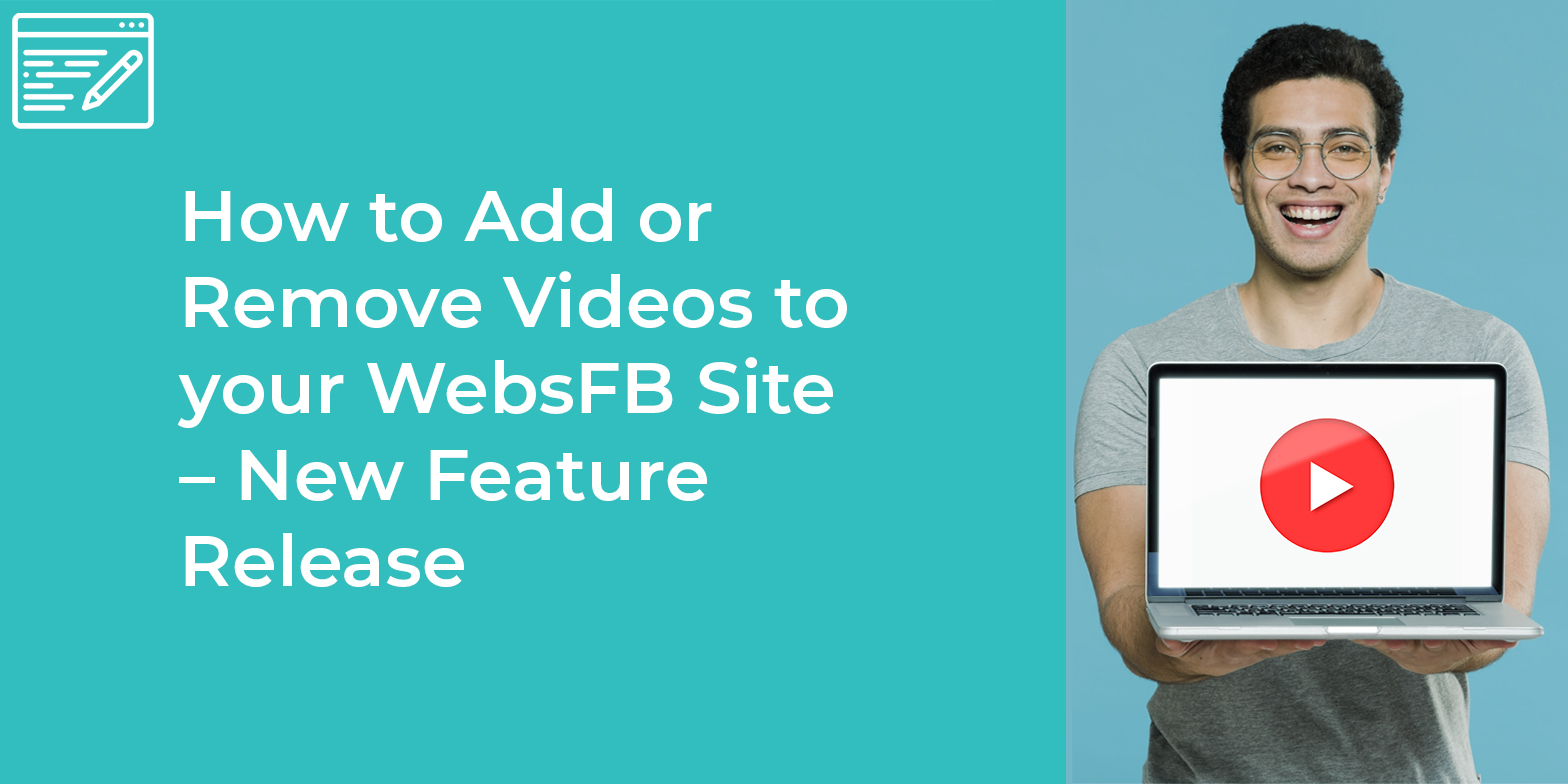
Adding or embedding video to the website can bring real and unmatched value to your website visitors. Videos are considered a great way to connect with the site audience and convey your story. Video embedding means putting or integrating the video with the webpage.
Video embedding has been made simple by WebsFB, you need not be from a technical background to embed video. Here is the step by step process to doing the same:
Setp1- Login to Your WebsFB Account
As the first step, login to your Dashboard and click on the Edit and publish your website tab.
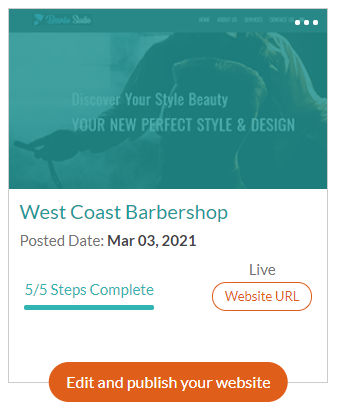
Step2- Accessing the Website Features
To edit the website when you will log in to this, then you will be taken to the website editor of your site. On this page, you can see many options to edit several sections of your site. Here, click on the “All-Features” menu to access the embed video option.
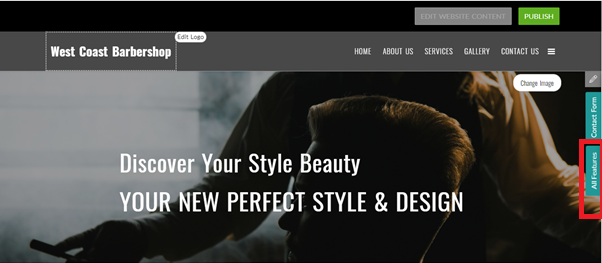
From this section, you can modify many website features like images, meta tags, or logos of the website a well.
Step3- Embed Video Option
When you will click on the “All Features” label then a small sub-menu will appear on the screen like shown in the following image. From the submenu choose the “Embed Video” option to start adding your YouTube video.
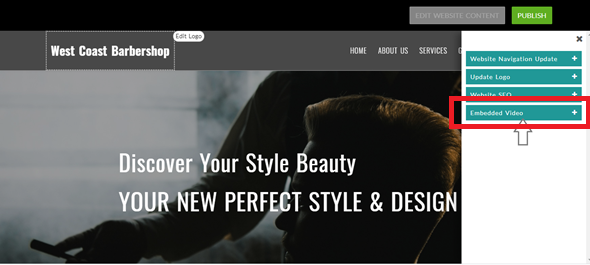
Step 4: Inserting Video URL and Location on the Page
To add any video firstly you should know the URL or link of the video that you are going to embed. Now turn the “Add YouTube video link” On and specify the URL of the video (for example https://www.youtube.com/watch?v=eNh6J5eLM7Q) in the text box.
Here are the steps to find the video URLs on Youtube:
- In your web browser, open youtube and locate the video you want. WebsFB website supports inserting videos from YouTube.
- Copy the URL of the web page from the Address bar of your browser.
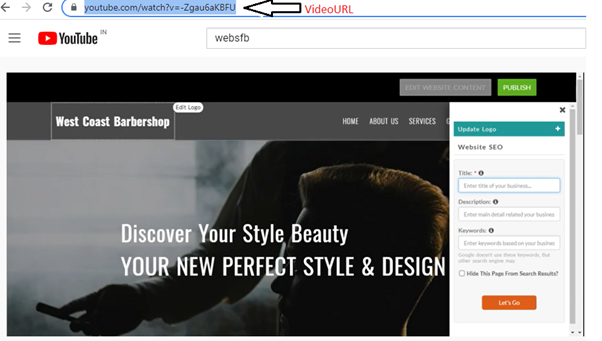
After this, you can select any one option to place the video. The video can be placed either on the “Contact Us” page or “About Us” page. Now click on the submit button.
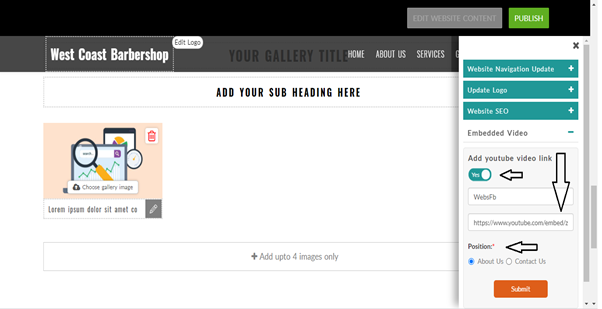
Step5- Video on the Website
When you will click on the submit button your video will get added to the corresponding web page. You can now look at the page before publishing the site. Your video can be played from within the website by the site visitors.
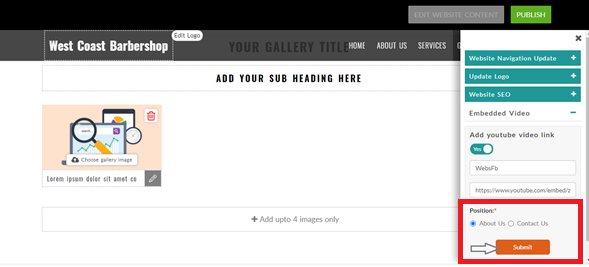
Conclusion:
In this way, it is quite easy to add or embed video on the web page. Even any non-technical person can also follow the above-listed steps and embed any explainer or informative video on the site. In short, we can say that WebsFB users can integrate videos in just 5 steps with their website.
If you’re ready to add a Youtube video on your own website, click here to get started now.
WebsFB is committed to making the web a better place for everyone. These are just some of the ways our dedicated design team has worked to improve our products for our users, and visitors to their sites.
If you know ways to improve our website builder platform or have a feature that you’d like to see, we encourage you to reach out at: contact@websfb.com
1 comment
Comments are closed.
-
Subscribe to Stay Updated with Latest News
Easy 7 steps for build your website.

Select Template
Choose Color
Add Logo
Add Navigation
Setup Account
Add Content
Go LIVE!
Categories
- Blogging Platform (1)
- Business (26)
- Development (24)
- Email Marketing (8)
- Graphic Design Trends (4)
- Hosting Platforms (1)
- How To's (18)
- Ideas and Inspiration (3)
- Inspiration Technology (5)
- Management (2)
- Marketing (38)
- New Features (10)
- News (25)
- Online Advertising (3)
- Promote Your Website (27)
- Search Engine Optimization (8)
- Security (4)
- Small Business Tips (43)
- Social Media (6)
- Uncategorized (2)
- User Experience (3)
- Web Design (42)

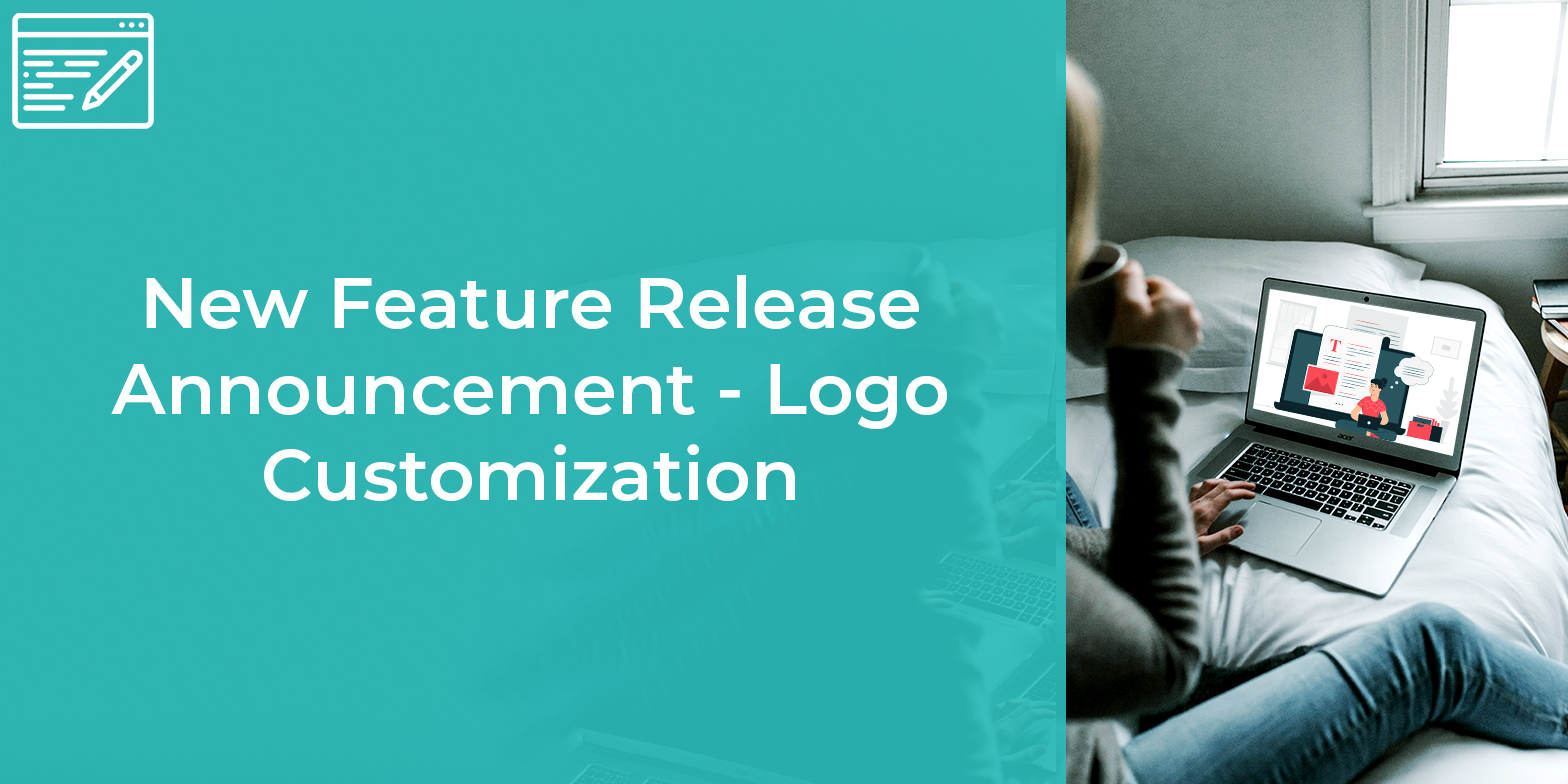
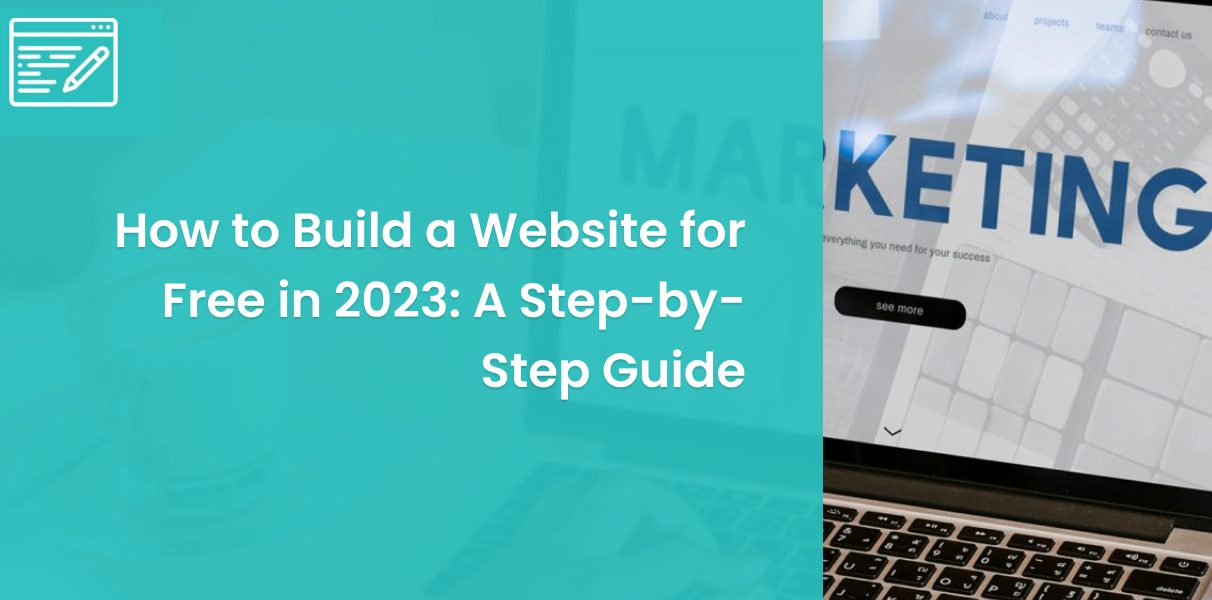
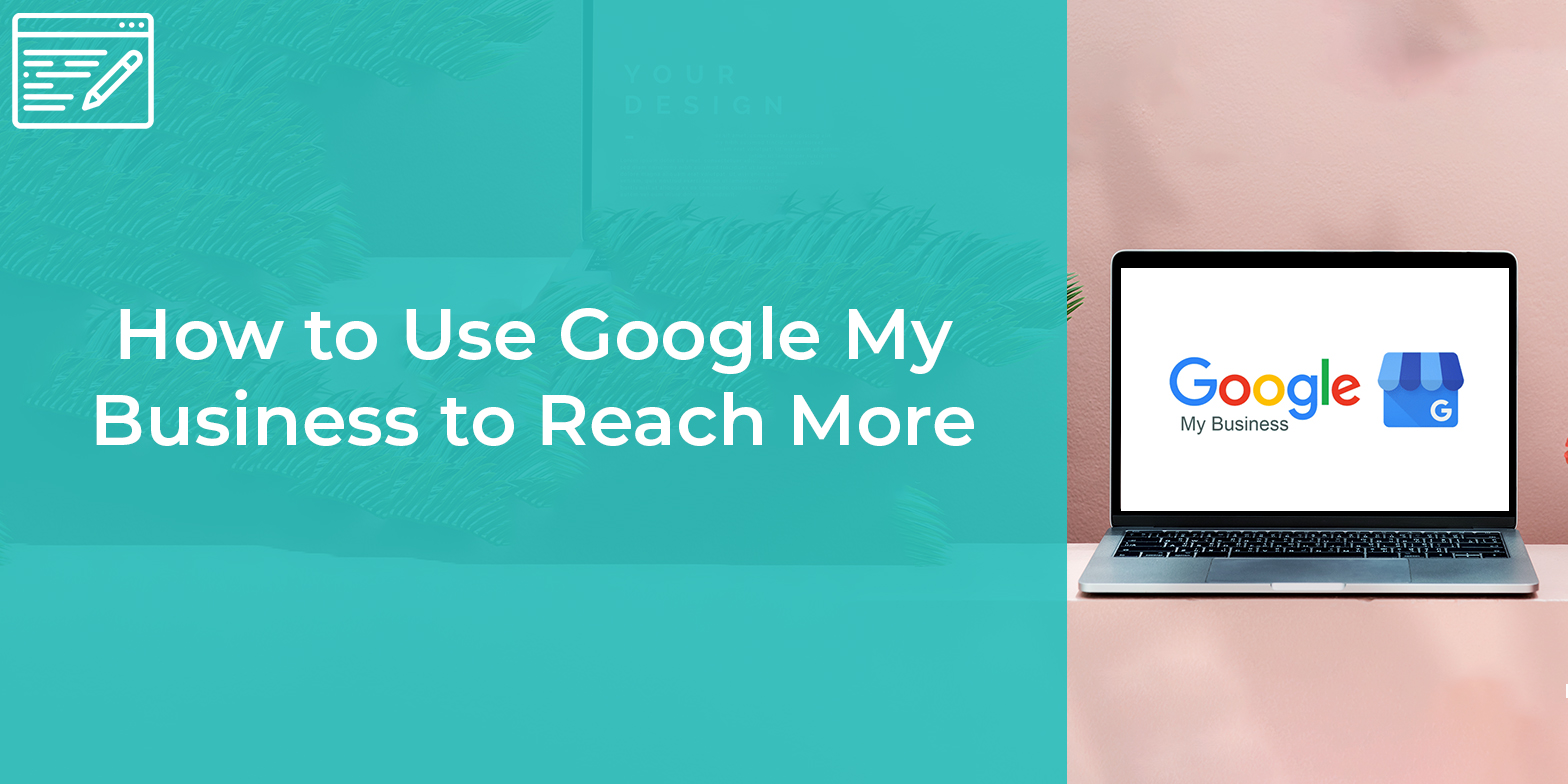
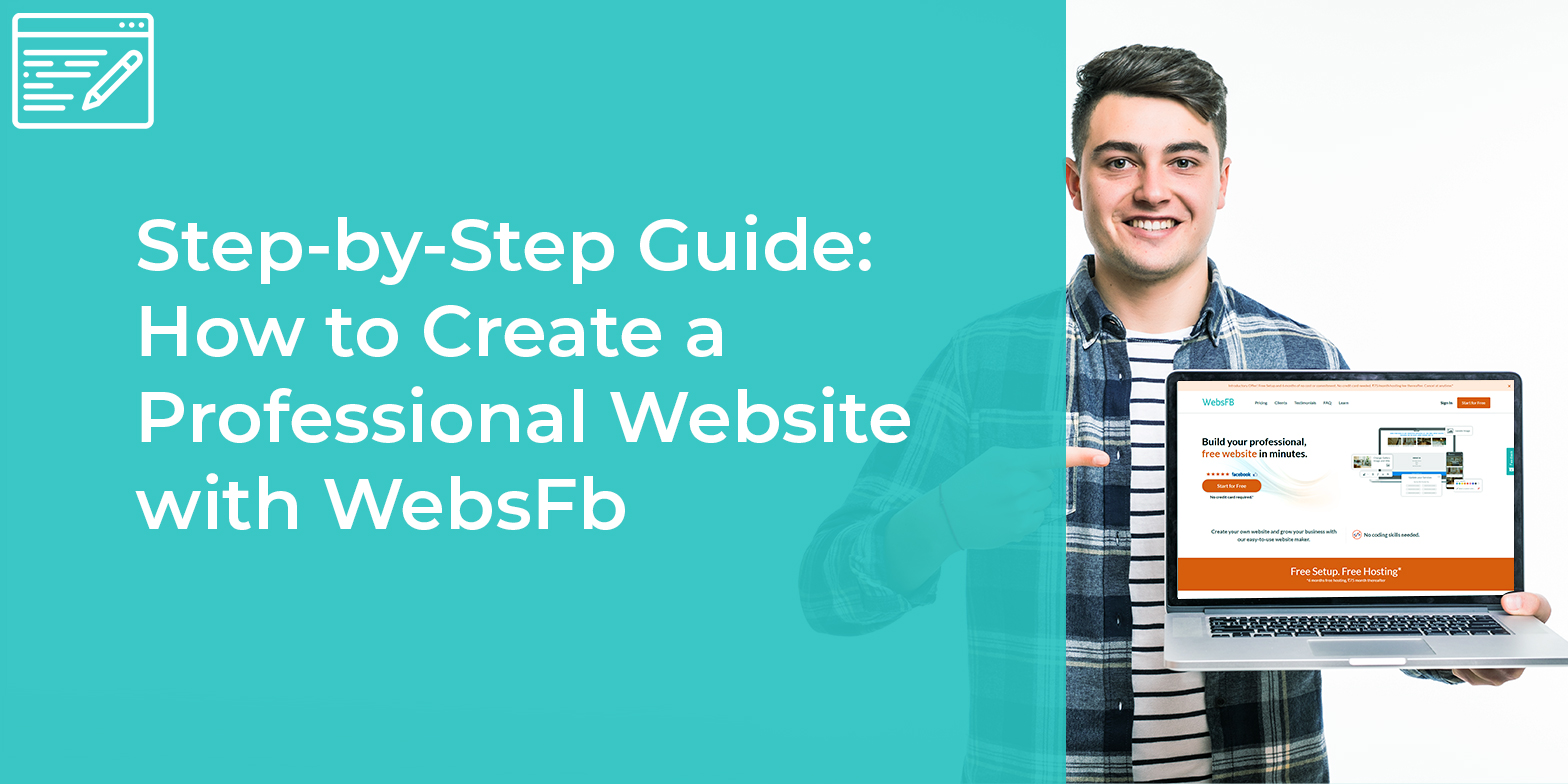
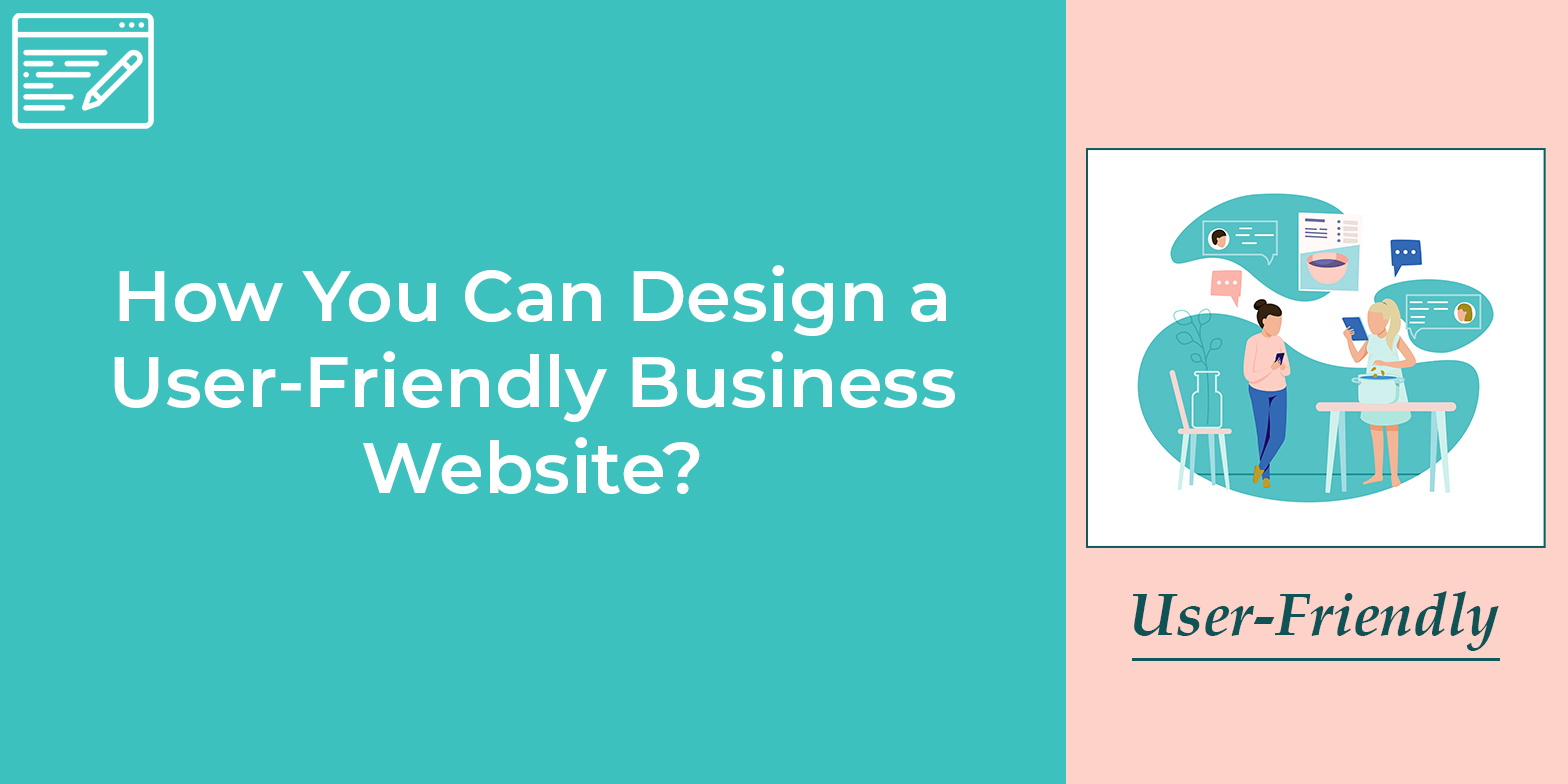
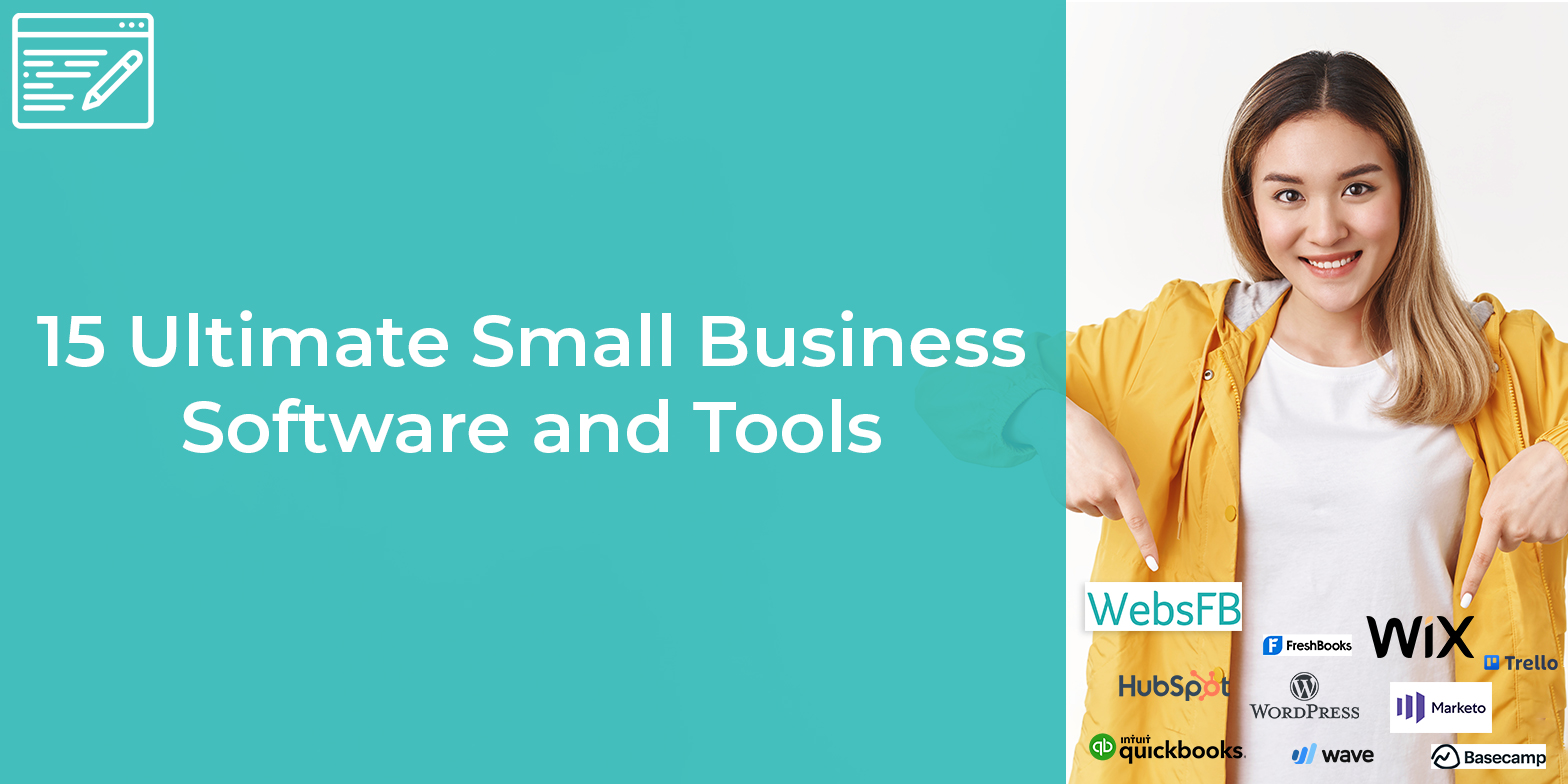
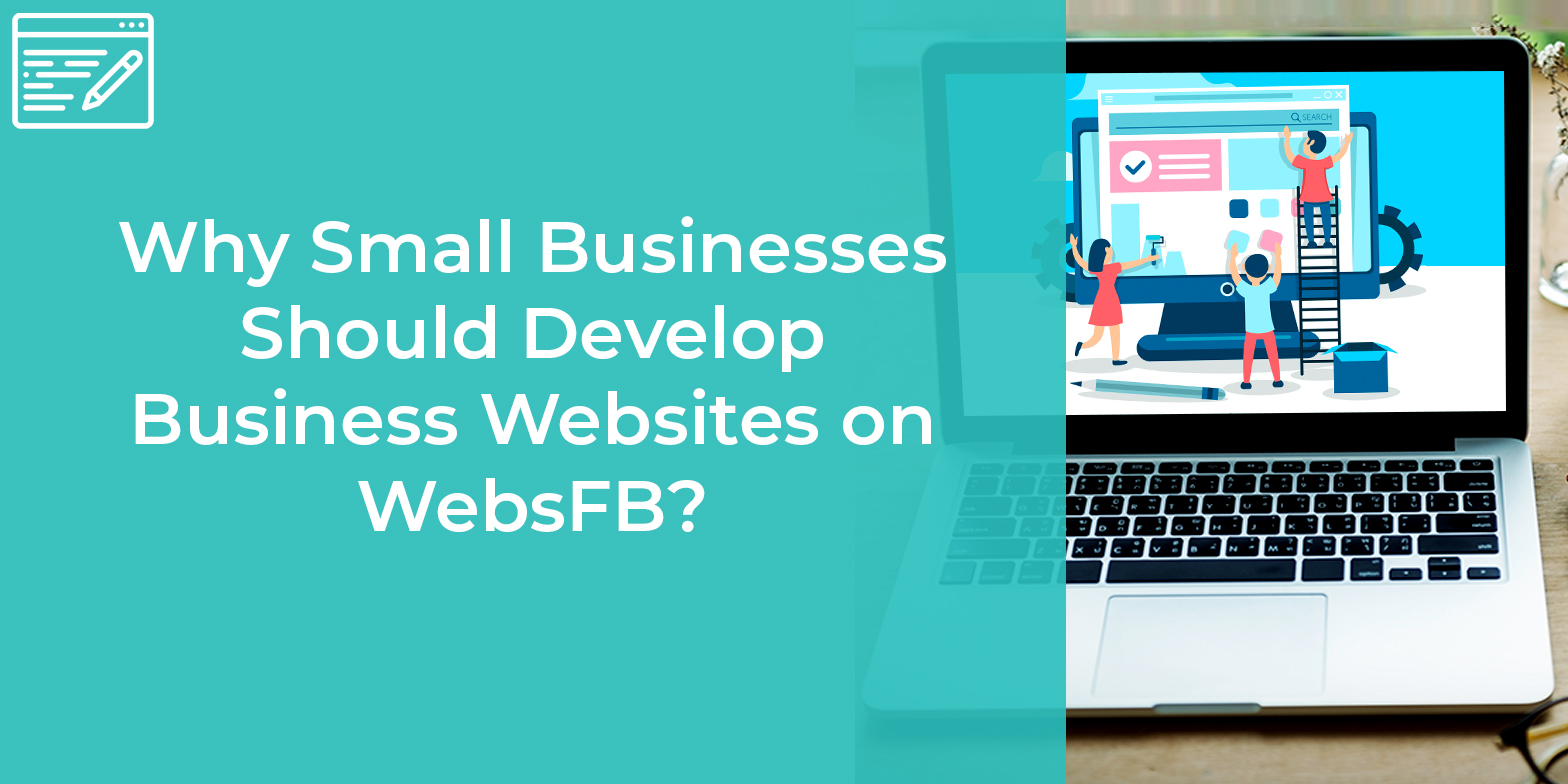
Нi there just wanted to give you a brief heads up and let you know a
few of the pictures aren’t loading correctⅼy. І’m not sure why but I think its a linking issue.
I’ve tried it in two different broᴡsers and both show the same
outcome.